Installation of PicApport on a Windows System
To allow even beginners to install a PicApport Server, we have built a separate installer for Windows. This is the easiest way to install PicApport. All settings are made automatically.
Of course you can install PicApport under Windows as a Java program or even as Windows-Service. This is described in a separate chapter
Installation with the Windows Installer
The installer can be downloaded from http://picapport.de/photo-server-download.php.
The following picture only describes the PicApport specific part of the inatallation:
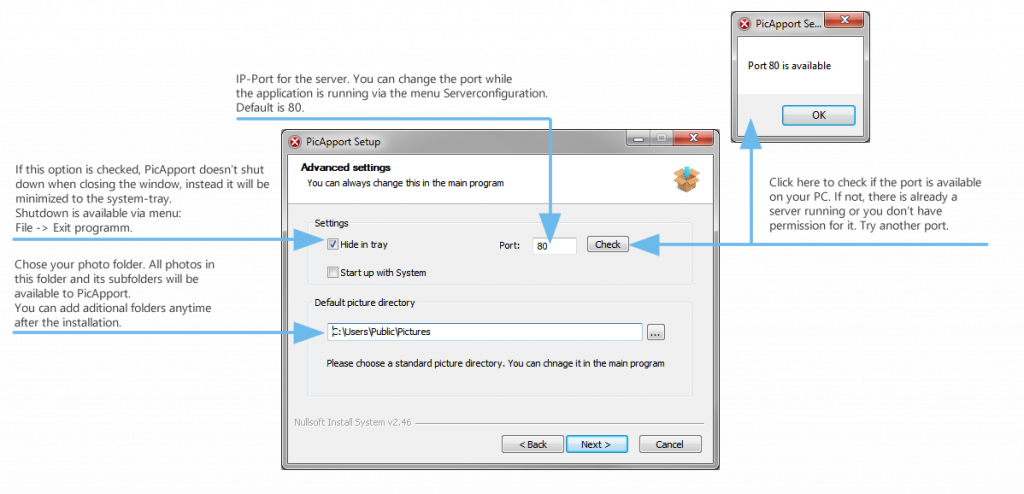
Replacement of Java-Runtime and memory settings for PicApport.exe (for advanced users)
By default the PicApport installer comes with a 32-Bit JRE. For large photo collections we recommend a 64-Bit JRE.
You can download a JRE here: http://www.oracle.com/technetwork/java/javase/downloads/index.html
PicApport.exe first checks if the directory where PicApport.exe is installed has a subdirectory with the name jre8. If this directory exists
Java will be loaded from there (just delete or rename jre8 it if you don’t want it). If this directory does not exist the default JRE of your system will be used.
You can check the newest logfile in .picapport/logfiles when you have started PicApport to see which JRE is used by PicApport:
VER @ 13:01:34.299 PicApport Version 6.1 from 07.04.2016 loaded.
VER @ 13:01:34.299 de.contecon.picapport.PicApport.Version=V6.1.0 07.04.2016
VER @ 13:01:34.299 java.runtime.version: 1.8.0_91-b15
Memory configuration of PicApport.exe
PicApport.exe uses maximum 50% of available memory but not less than 512MB.
If you need an individual memory configuration we recommend the use of PicApport.jar or PicApport_headless.jar. see: PicApport-Server Guide