Full text search of photos - Supported metadata
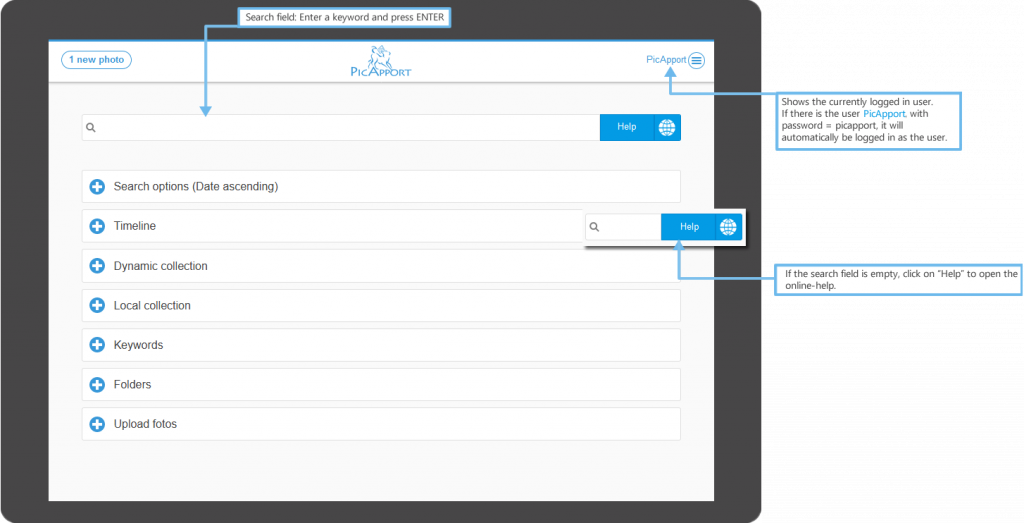
Full text search
In the input field „Global search“ (search field at the top of the picture) you can search the entire photo stock. How the individual words are determined for the search is explained here: Find photos with PicApport
A complete technical description of the metadata used can be found here: Description of Metadata used by PicApport
The search terms must consist of at least 3 letters. Upper and lower case letters are not important.
Recommendation / Best Practices
For simple queries, simply enter the search terms (words). All photos containing all search terms are always displayed (global full text search)
Example:
- Enter Christmas and all photos where Christmas appears in filename, directory name or metadata will be displayed.
- Enter vacation summer and all photos where Vacation and Summer appears in filename, directory name or metadata will be displayed.
- Enter vacation summer daddy and all photos where Vacation and Summer and Daddy appears in filename, directory name or metadata will be displayed.
Since version 9 PicApport also supports wildcard search with * and ? The * stands for any number of characters, the ? for exactly one character
Examples with Wildcards:
- Enter Ste*n and all photos where Stevan, Steven, Stephan etc. appear either in the file name, directory name or in the metadata will be displayed.
- Enter Eri? and all photos where Eric or Erik appears in either the file name, directory name or metadata will be displayed. (Erick is not found)
This is of course only the easiest way to search. In the following all possibilities of the search are described.
Logical operators and parentheses to structure queries
Logical Operators
The following operators are supported:
- or
All expressions found so far or the next expression must be contained in the photo. - and + (plus)
All expressions found so far and the next expression must be included in the photo.
and is also the default operator if no operator is specified - not – (minus)
All expressions found so far but not the next expression must be contained in the photo.
Parentheses ()
Search expressions can be parenthesized as desired.
Examples:
- (Mother or Father) and (vacation or excursion)
- (vacation or excursion) not italy
Operators to sort, group and limit the search results
Sorting
This operator is actually not needed when searching via the web interface, because the sorting can be done via the user interface.
But if you start a query via external links, you can explicitly specify the sort order. If the sort: operator is entered via the user interface, it „overrides“ the default setting of the user interface.
The following sorts are supported:
- sort:datetimeascending (Date ascending)
- sort:datetimedescending (Date descending)
- sort:importdatetimedescending (Einfügedatum descending)
- sort:newestwithupdate (Newest with auto update – see below)
- sort:nameascending (Name ascending)
- sort:namedescending (Name descending)
- sort:random (Random)
- sort:randomsmart (Random – If possible, 3 photos that were taken on the same day are displayed one after the other. Very nice for slideshows)
- sort:titleascending (Titlel ascending)
- sort:titledescending (Title descending)
Sorting „Newest with auto update“
This sort order can be used for events or family celebrations. The displayed photos of the query are sorted descending by insertion date in PicApport and limited to 100 (changeable with the limitresult:nnnn operator) or filled up to 100 by duplication. If the slideshow is running now, it will be updated automatically if new photos have been uploaded or found by PicApport in the file system.
With a running slideshow it takes about 5-9 photos until a new photo is displayed.
The idea here is that the participants of a celebration always send the latest photos that have just been taken via upload to PicApport and these are then displayed in a constantly updated slideshow.
Limiting the search results
The number of photos displayed for a query can be limited.
- limitresult:nnnnn (where nnn=integer > 0)
Operators for grouping
eachN:[Query]
inserts a photo of the following query after every Nth photo. This can be used e.g. to add logos to a slideshow.
It is possible to specify several eachN: operators in a row
- Special case each0: [Query]
Inserts the first photo of the following query at the beginning of the previous query - Special case each99999: [Query]
Inserts the first photo of the following query at the end of the previous query.
Example:
- Christmas each5:snow sort:random
Shows all images containing the word Christmas and inserts an image containing the word snow every 5 images. - Christmas each5:snow sort:random each0:title
Like the previous example, but at the beginning an image containing the word title is inserted.
each+N:[Query]
Same as eachN, but each photo of the following query will appear at least once.
Operators to search for the shooting date
The shooting date is very well suited for searching, as it is present in practically every photo.
Year
You can search by year (shooting date) for each captured photo. Example: 2011
Year comparison
Selects all photos before or after the year entered. Example: <2001 (all photos before 2001)
- >yyyy
- >=yyyy
- <yyyy
- <=yyyy
Year interval
Selects all photos that are in any interval of years. Example:1970-1975 (all photos between 1970 and 1975 including 1970 and 1975
Month
The following terms may be used to limit the search results by month the photos have been taken. The text’s used are dependent on the server language. For an English system it’s:
Jan, Feb, Mar, Apr, May, Jun, Jul, Aug, Sep, Oct, Nov, Dec
Since version 7.0 you can also search for a specific day of a month (e.g. a birthday):
Jan01, Feb10, Mar11, Apr02, May10, Jun15, Jul02, Aug03, Sep30, Oct11, Nov10, Dec24
Shooting date relative to the current day
With this operator all photos older or newer than a certain number of days or months can be selected.
Description (N is a number between 0 und 99999):
>Nd Photos whose creation date is newer than N days.
Example: >100d All photos taken in the last 100 days.>Nm Photos whose creation date is newer than N month.
Example: >12m All photos taken in the last 12 month.<Nd Photos whose creation date is older than N days.
Example: <100d All photos older than 100 days.<Nm Photos whose creation date is older than N month.
Example: <12m All photos older than 12 month.
Shooting date
The date can be entered language-neutral in the form yyyy-mm-dd or in the date format of the current language. (in the English version also mm/dd/yyyy) Below are a few examples in ISO format:
- 2017-10-04
all photos taken on Oct, 04 2017 - >2017-10-04
all photos taken after Oct, 04 2017 - >=2017-10-04
all photos taken after or on Oct, 04 2017 - <2017-10-04
all photos taken before Oct, 04 2017 - <=2017-10-04
all photos taken before or on Oct, 04 2017
$nodate
This operator selects all photos that do not contain a shooting date in the metadata and the shooting date has been set to the file date.
Operators for searching by rating and likes
Rating
The following ratings are supported:
- 0 =no rating or rating could not be determined.
- 1 = 1 Star or 0-20%
- 2 = 2 Stars or 20%-40%
- 3 = 3 Stars or 40%-60%
- 4 = 4 Stars or 60%-80%
- 5 = 5 Stars or 80%-100%
Since on tablets and smartphones the * is often not found on the primary keyboard, *(asterisk) and .(dot) can be used synonymously.
Synonymous spellings | Meaning |
|---|---|
.0 or *0 | Photos without rating |
* or . or *1 or .1 | Photos with one or more stars |
** or .. or *2 or .2 | Photos with two or more stars |
*** or … or *3 or .3 | Photos with three or more stars |
**** or …. or *4 or .4 | Photos with four or more stars |
***** or ….. or *5 or .5 | Photos with five or more stars |
++ and — Operators for Likes
- ++ (at least 1 Like: same result as ++1)
- ++n[nnnn] ( >= at least n Likes)
- — (No Likes: same result as –1)
- –n[nnnn] ( < less than n Likes)
- ++@ (liked by me)
- ++@userid (liked by userid)
Operators for a targeted search for keywords, persons and titles
Search for keywords (Tags)
The following operators can all be used synonymously: key:, tag:, tags:, keywords:, keys:
- key:search term
- key:„search term with spaces or special characters see example below“
Searches the search term entered directly after key: only in the metadata filled with keys or tags:
- Exif IFD0:Windows XP Keywords
- xmp:MicrosoftPhoto:LastKeyword
- xmp:dc:subject
Please note: there must be no space between key: and the search term.
The keyword operator supports both hierarchical keywords and wildcard search with * and ?
For the hierarchical search, the following characters can be used synonymously as path separators: / (slash), \ (backslash), | (vertical stroke)
Examples:
- keywords:„architecture/structures/bridges and arches/bridges“
- keywords:„architecture/structures*“
- keywords:„bridges“
- keywords:„architecture*bridges“
Since PicApport version 9, already existing persons can be displayed via the keyword browser on the landing page
Background information about hierarchical keywords
Many programs use hierarchical tree structures for keywording. The data itself is stored as word lists in the jpg files. The following is a small example of a photo that has received two (or even six – depending on your point of view) keywords via a tree structure:
- Animals
- Fish
- Sharks
- Fish
- Oceans
- Atlantic Ocean
- South Africa
- Atlantic Ocean
Typically (there is not really a standard) these keywords are stored as word lists separated by semicolon in the jpg file.
- Animals/Fish/Sharks;Oceans/Atlantic Ocean/South Africa; possibly further keywords…
These word lists are broken down by PicApport as follows into individual, independent words and offered for search:
- animals
- fish
- sharks
- oceans
- atlantic
- ocean
- south
- africa
- animals|fish|sharks
(is considered as one word including spaces via keyword search) - oceans|atlantic ocean|south africa
(is considered as one word including spaces via keyword search)
The words marked in blue above can be queried both via the global full-text search without operator and via the keywords operator. The green ones can only be queried using the keywords operator. Due to the wildcard search for keywords available in PicApport, very complex keyword queries are now possible.
Search for persons
The following operators can all be used synonymously: person:, persons:
- person:search term
- person:“search term with spaces or special characters see example below„
- person:„Sam Smith“
Searches the search term entered directly behind person: only in the metadata filled with person data:
- xmp:PersonDisplayName
- Iptc4xmpExt:PersonInImage
- Metadata Working Group Image Region Metadata
Please note: there must be no space between person: and the search term.
The person operator supports both hierarchical keywords and wildcard search with * and ?
For the hierarchical search, the following characters can be used synonymously as path separators: / (slash), \ (backslash), | (vertical stroke)
Examples:
- person:„Sam Smith“
- person:„Family/Sam Smith“
- person:„Family/*“
Since PicApport version 9, already existing persons can be displayed via the keyword browser on the landing page
Search by photo title
The following operators can all be used synonymously: title:, titel:
The title operator supports wildcard search with * and ?
- title:France
- title:„Vacation in France Cevennen“
- title:vacation
- title:France
- title:„Vacation*France*“
Searches the search term entered directly after title: only in the metadata filled with title:
- Exif IFD0:Windows XP Title
- xmp;dc:title[1]
- xmp:dc:description[1]
- xmp:dc:title[1]
Please note: there must be no space between title: and the search term.
Operators to search for MyTags(#) and the @ operator for uploads and all images
@ Operators
- @ll
All Photos – Special operator to search all photos - @
Own Uploads – Shows all images that you have uploaded yourself using the upload function. - @userid
Uploads of a user
Shows all images uploaded by a specific user using the upload function.
userid has to be replaced by the actual user ID of the user.
# Operators for MyTags
Enter a word e.g. Vacation searches in all words (title, description tags etc.) and additionally in MyTags (current user -> MyTags)
#Vacation searches for vacations only in the tags of the current user (MyTags)
##Vacation searches in the MyTags of all users
#Vacation@userid searches in the tags of a specific user (so users can also be used to group tags if you want to)
#+Vacation searches in all words (title, description tags etc.) and in all MyTags (from all users)
#-Vacation searches in all occurring words without MyTags
PicApport-specific $Tags ($Operators)
$Tags or synonym: $Operators
$Tag | Description |
|---|---|
$extension | Searches all images of a certain file type.
|
| $hasaddondata | Shows all photos that contain additional add-on data |
$landscape | Searches all images in landscape format. |
$marked | Shows all photos that are currently selected in this session. |
| $nodate | Shows all photos that do not have a date of capture in their metadata. |
| $nodesc | Shows all photos that have no description in the metadata. |
| $nokeyword | Shows all photos that do not have keywords(tags) in their metadata. |
| $noperson | Shows all photos where no person has been tagged. |
| $notitle | Shows all photos that have no title in the metadata. |
$plugin | Searches all images created by a plug-in. |
$portrait | Searches all images in portrait format. |
$square | Search all square images |
$upload | Shows all pictures uploaded via PicApport. |
$square | Search all square images |
| pan360 | 360° panoramas recognized by PicApport (without $) |
PicApport specific operators (doublet search, fuzzy search, import date, fulltext, PhotoID)
Doublet search
Metadata based doublet search.
Most important criteria: Image size, date taken, camera data etc.
File name, title etc. is irrelevant.
occurrences>n
(where n=integer > 0)
Please note: There must be no spaces in the operator
~ Tilde operator for fuzzy search
Fuzzy search. Function is configured by fuzzysearch.mode (see PicApport-Server Guide). The default is:
- ~search-word
searches the search term without searching for synonyms before (result set restriction) - ~~search-word
Phonetic search only: searches for phonetically similar sounding words (e.g. enter ~~Claire finds Claire, Clare, Clair) - ~~~search-word
Search by synonyms only: Searches for all synonyms only when a thesaurus entry is found. If there is no thesaurus entry, nothing will be found.
Date of import
- imported<YYYY-MM-DDTHH:MM:SS
or - imported>YYYY-MM-DDTHH:MM:SS
Searches all photos that were added to the PicApport database before (imported<) or after (imported>).
If the complete database is rebuilt the import date of all photos will be set to the creation date of the photo.
Important: the timestamp must be entered exactly as above without spaces.
The Fulltext Operator
The following operators can all be used synonymously: fulltext:, ft:
Certain inputs are interpreted by PicApport as operators, e.g. 4 digits as year.
The input of e.g. 4711 would search for all photos taken in the year 4711.
To search for photos containing 4711 as a string you can use the fulltext operator.
The fulltext operator supports wildcard search with * and ?
- fulltext:4711
- fulltext:“47*“
Please note: there must be no space between fulltext: and the search term.
photoid:„eindeutigeID“
Searches the photo with the ID entered directly behind photoid:.
Please note: there must be no space between photoid: and the search term.
Operators to search photos by geolocation
Geolocation Operatoren
- within:“@ll“
Shows all photos with valid GPS information (geotagging). Example: within:“@ll“ - within:“latE1, lngE1, latE2, lngE2″
Shows all photos with valid GPS information located in a rectangle defined by the corner coordinates (E1,E2).
Example: within:“-47.51720,163.47656,-33.76088,184.04297″ – Defines a rectangle around New Zealand. - near:“lat, lng, [DistanceInKm]“
Shows all photos with valid GPS information that are located near a point. If DistanceInKm is not specified, the default value is 50(km).
Example: near:“48.8567, 2.3508, 100″ – All photos which were taken in a distance of 100km around Paris.
Please note: there must be no space between within: or near: and the parameters.
Operators to searchfor photos in server directories
Directory Operators
- dir:“DIRECTORY>“Shows all photos of a specific directory on the server.
Example (server runs under Windows):
$dir:“D:/Photos/2015/Christmas“ - dirall:“DIRECTORY“
Shows all photos of a specific directory including all subdirectories on the server.
Example (server runs under Windows):
$dirall:“D:/Photos/2015/Christmas“
Please note: there must be no space between dir: or dirall: and the directory.
The directory separator is to be used depending on the operating system of the server:
- / (slash) bei Linux
- \ (backslash) bei Windows
Add-on and plug-in specific operators and tags
The addon: Operator
Allows you to display photos that already contain metadata from a specific add-on.
The addon operator supports wildcard search with * and ?
- addon:osm.org
- addon:„tagyourphotos.de„
- addon:tag*
Add-ons can make further search operators available. These are described in the add-on documentation.
- see for example: PicApport Add-on: OpenStreetMap Geo-Reverse-Encoder
- see for example: PicApport Add-on: TagYour.Photos (TYP) Automatic tagging of photos
$Tags used by Plug-ins
$plugin
Looks for all pictures created by a plug-in.
$ (more $Tags)
By convention, plug-ins can add additional keywords. These should start with a $ sign.
The keywords are configured in the .properties file of the respective plug-in.
The Contecon plug-ins are preset with the following keywords:
Plug-in | Keywords |
|---|---|
| PicApportJavaImagePlugin | $nonjpg |
| PicApportDcRawPlugin | $nonjpg, $dcraw, $raw |
| PicApportPdfPlugin | $nonjpg |
| PicApportOpenCvVideoPlugin | $video, $film, $movie |
Example search expressions
Alternative spellings in grey
Suchbegriff | Beschreibung |
|---|---|
Suchbegriff | Beschreibung |
Clara 2011 *** | All photos of Clara in the year 2011 with 3 stars |
Clara Urlaub 2011 *** | All photos of Clara on vacation 2011 with 3 stars |
Nokia 2010 | All pictures of the camera manufacturer Nokia from the year 2010 |
**** (2009 or 2010) | Searches all photos with four or more stars from 2009 or 2010 |
Christmas (2009 or 2010) -Parents Christmas (2009 or 2010) not Parents | Searches all photos of christmas in 2009 or 2010 that do not contain the word parents |
(paul und emma) or (paul und mutter) not Canon ** (paul emma) or (paul mutter) -Canon *2 | Searches all photos that contain as metadata paul and Emma or Paul and Mother that were not taken with a Canon camera and have at least 2 stars. |
(eric or erik or erick) and Smith eri* smith | Searches all photos containing either eric, erik, erick and Smith |
(jan or feb or mar) (2001 or 2002) (jan or feb or mar) and (2001 or 2002) | Searches all photos of the months January, February and March of the years 2001 and 2002 |
(jan or feb or mar) and (2001 or 2002) and BlackAndWhite | Searches all photos of January, February and March of the years 2001 and 2002 that contain the keyword BlackAndWhite |
| jan17 person:paul | All photos taken on January 17, regardless of the year, showing Paul (birthday pictures) |
| christmas 1970-1980 * | All photos that contain „christmas“ from 1970 to 1980 with at least one star |
| historical >=1960 | All photos containing the tag „historical“ from and including 1960 |
| *** limitresult:100 | Searches all photos with three and more stars and limits the found photos to 100 |
| titel:vacation | Searches all photos with the word vacation in the title. Photos that contain the word „vacation“ in the directory, file names etc. are not found. |
| person:eric | Searches all photos with the person Eric in the person metadata. This can be used to retrieve photos showing the person. Photos containing the term „Eric“ in the title or directory name will not be displayed. (e.g. title = „birthday Eric“) |
| tag:strand | Searches all photos with the term „beach“ in the „tag“ metadata. Photos containing the word „beach“ in the title, directory, etc. will not be found. |
| @ blog | All photos that you uploaded yourself and contain the word „blog“ |
| @paul vacation 2011 | All photos uploaded by user Paul, taken in 2011 and containing the word vacation |
Description of Metadata used by PicApport
A complete technical description of the metadata used can be found here: Description of Metadata used by PicApport